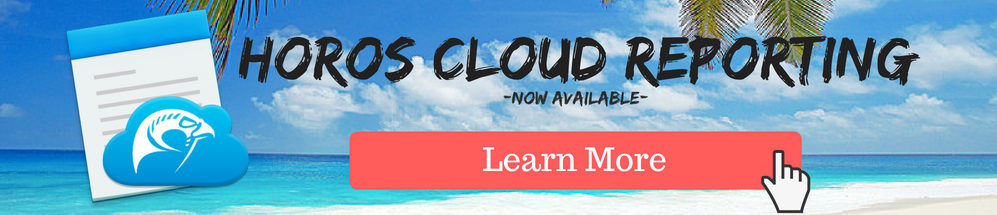One of the main reasons veterinarians love Horos is because it allows them a level of mobility they don't have with other platforms. By downloading the medical image viewer onto a Mac laptop, veterinarians can view their images from anywhere they have their computer. They don't have to rely on an image viewer linked to a stationary modality or a software that only runs on workstations within their practice. They can take Horos with them wherever they travel, which is especially important for large animal and equine veterinarians.
These veterinarians often use mobile X-Ray, DR radiography, and ultrasound machines, traveling to the animal's location in order to take a scan. By using the autorouting capabilities within Horos, these scans get routed to the veterinarian's Horos application and the DVM can read the scan remotely without having to go back to his or her office. Equine veterinarians, such as Dr. David Priest of Priest Equine, PLLC in Kentucky, are further streamlining this process by creating and sending their reports directly out of Horos as well.
In a recent interview about his use of Horos Cloud Reporting, Dr. Priest conveyed, “I can now utilize Horos for all reporting needs and easily send digital reports to clients via email. Horos Cloud Reporting provides an efficient and effective tool for reporting and report sharing. I use it daily.”
In his quest for efficiency, Dr. Priest has found that with Horos and its built in reporting capabilities, he can now travel to an equine patient, conduct a mobile scan, have the study route to his laptop, view and diagnose from the medical images, and then create and send his report all within Horos and all without leaving the horse's side.
In order to keep this workflow running efficiently, it's critical to ensure you have an appropriate storage strategy in place for your imaging studies. Having scans route to Horos on your local machine can bog down your storage over time if they continue to build up. This can lead to the application performing sluggishly. If you rely on Horos as your primary archive, you want to be sure to use another backup storage site to avoid any potential data loss. We've all heard horror stories about complete data loss due to a system crash so it's best to take precautionary measures just in case something happens to your computer or your Horos application.
We find that many veterinarians who use Horos prefer using Horos Cloud Access, a cloud-based PACS that connects directly to your Horos workstation, as their primary or backup storage solution. This gives the them the ability to push their studies from their Horos application to a secure and disaster proof cloud and then clear out the local studies on their computer. This helps avoid any issue related to running out of computer storage space or slowed performance of your Horos application by linking to an infinitely expandable amount of storage in the Cloud.
Using Horos Cloud Access also improves a veterinarian's mobility as it enables access to an entire archive of studies from anywhere in the world, as long as they have an internet connection. If studies are conducted in your office or practice, they become immediately available to you whether you are home or on the road to your next appointment. Additionally, it enables large animal and equine veterinarians pull prior studies while onsite with a patient, so they can compare the latest image with the animal's past scans.
As long as there is an internet connection available, veterinarians can view their images anytime, anywhere using Horos Cloud Access. Regardless of the modality used to generate the images, once they are routed to Horos, they become instantly accessible when stored in the cloud. They can also be viewed from multiple Horos workstations.
Setting up a Horos Cloud Access account is a straightforward process. Once you have your account set up, it’s easy to connect it to your Horos desktop so that you can begin viewing studies. You’ll need to know the AE Title, Port, and IP address of the cloud instance before you get started. With these in hand, you can select Preferences from the Horos pull down menu and then select Locations from that page. You then press the selection to add a node and in that line enter the three values for AE Title, Port, and IP address. With that small amount of setup, you can query and retrieve your studies right from the cloud.
Whether you have a multi-location practice, work with referring veterinarians, or want the ability to access your studies outside of the office, the additional Horos help. Horos Cloud Reporting with Study Sharing allows veterinarians to create, save, and share reports within the application, streamlining their workflow and creating professional looking reports; they can also share studies easily and efficiently from their Horos workstation. Horos Cloud Access provides safe storage, acting as a backup solution that enables users to view and analyze studies whenever they want, wherever they are.
Get started with Horos Cloud Access or click the image below to learn more about the Horos Cloud features: