You may not have realized that Horos is more than just a good desktop viewer. In fact, given the right configuration, Horos can become part of a very robust enterprise PACS environment. All that is needed is a centralized PACS with Horos configured to connect to that central location.
Do you have multiple health care professionals all working in the same organization sharing responsibility for viewing and analyzing your medical images? Do these professionals work in different parts of your office, or perhaps in different locations all together? Have you been frustrated by having to search multiple PACS to locate a patient’s records? If you answered yes to any of these questions, you probably have also found yourself asking, "How do I connect multiple Horos workstations?"
Well now you can solve this problem, simply and inexpensively, using the viewer you are already familiar with, by connecting multiple Horos workstations into a single consolidated enterprise.
How Do I Connect Horos?
Once you have a cloud account set up (more about that shortly), it’s easy to connect it up to your Horos desktop. You’ll need to know the AE Title, Port and IP address of the cloud instance before you get started. With these in hand, you can select Preferences from the Horos pull down menu and then select Locations from that page. You then press the selection to add a node and in that line enter the three values above for AE Title, Port and IP address. With that small amount of setup you can query and retrieve your studies right from the cloud. You can also store desktop images right in the cloud, maintaining a virtual PACS with unlimited storage, without impacting the performance of your desktop and with the ability to grow from there.
When you do this same setup for multiple Horos instances on multiple workstations, you create a consolidated central PACS that you can access in multiple locations – now sharing the same central database of studies. As simply as this, you now have a shared infrastructure to connect multiple Horos workstations.
If you are working with human private health information that needs to remain secure, it's an easy process to set up a VPN (virtual private network) on your desktop to confidentially communicate with the cloud. We can walk you through a simple setup for this process as well.
Setting up a Cloud Account
Purview, the primary sponsor of the Horos Project, has created Horos Access, a special archive-only cloud account for use specifically with a desktop viewer like Horos (although you can use it with OsiriX and Windows-based viewers as well). Horos Access is an inexpensive way to get started in the world of cloud-based medical image archives and allows you to connect multiple Horos workstations. To set up your account, all you need is a credit card, your email address and your preferred password and you can be up and running the same day.
Get Horos with cloud storage today! If you have any questions about how to connect multiple Horos workstations, contact us here or call us at +1-800-501-1537.
Read More: How to Connect Horos with Cloud Storage
Read More: How to Use Horos in a Windows Environment